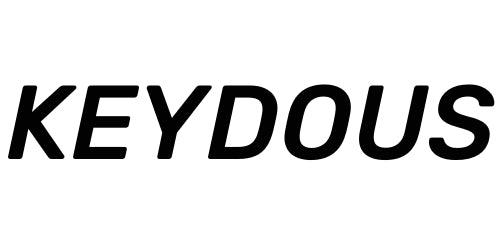Keydous keyboards are having 3 connections modes, including the Bluetooth, 2.4ghz and wired mode. Up to 3 devices can be connected to Bluetooth. The detachable Type-c cable achieves the plug and play.This article will mainly introduce the ways to setup the wireless connection for your keydous keyboards.
Combo Index
NJ68/NJ68 Pro
- FN+Q/W/E = Pair to the Bluetooth connection
- FN+R = Pair to the 2.4ghz connection
- FN+T = pair to the wired mode
NJ80/NJ81/NJ98/NJ87 Pro
- FN+ 1/2/3 = Pair to Bluetooth connection
- FN+4 = pair to 2.4ghz connection
- FN+5=pair to wired mode
Pairing Methods
Note: for shoting the video in a better way, the FN is remapped to the L_Ctrl key.
A). Bluetooth Mode
Pairing to new device:
- Press down FN+1, when the blue light of 1 key lights up
- Press down and hold FN+1 for extra 2-4 seconds, when the blue light of 1 key flashing quickly
- Find the ''keydous 5.0'' ( keydous 3.0 can be chosen on Win 7 system) on the bluetooth list.
The flashing blue light will disappear when the keyboard pairs to the device successfully.Follow the same steps to pair the keyboard to 2nd and 3rd bluetooth devices.
Switching to paired device: shortly press FN+1/2/3 to switch to device 1/2/3
B). 2.4ghz Mode
As the dongle was paired to the keyboard during the QC process, so shortly press the FN+4, when the green light blinks in slow, then just insert the dongle to the PC to pair the 2.4ghz mode to complete the pairing.
If you need to re-pair the 2.4ghz dongle and connect it to a new device, please follow the steps as below,
- Remove the 2.4ghz dongle
- Press and hold FN+4 for 2-4 seconds to make the green light of 4 key flash quickly
- Insert the dongle again to complete the pairing